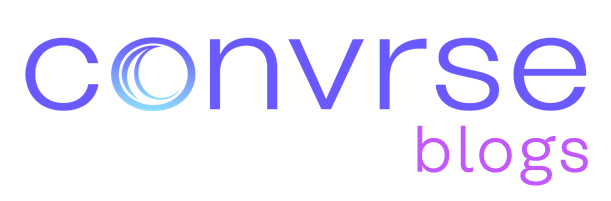Optimizing CAD Data for Augmented, Virtual & Mixed Reality
Learn how to optimize CAD data for augmented, virtual, and mixed reality applications with best practices and advanced tools like convrse.ai’s Optimiser. Enhance performance, reduce complexity, and create efficient, high-quality models for AR, VR, and MR environments.
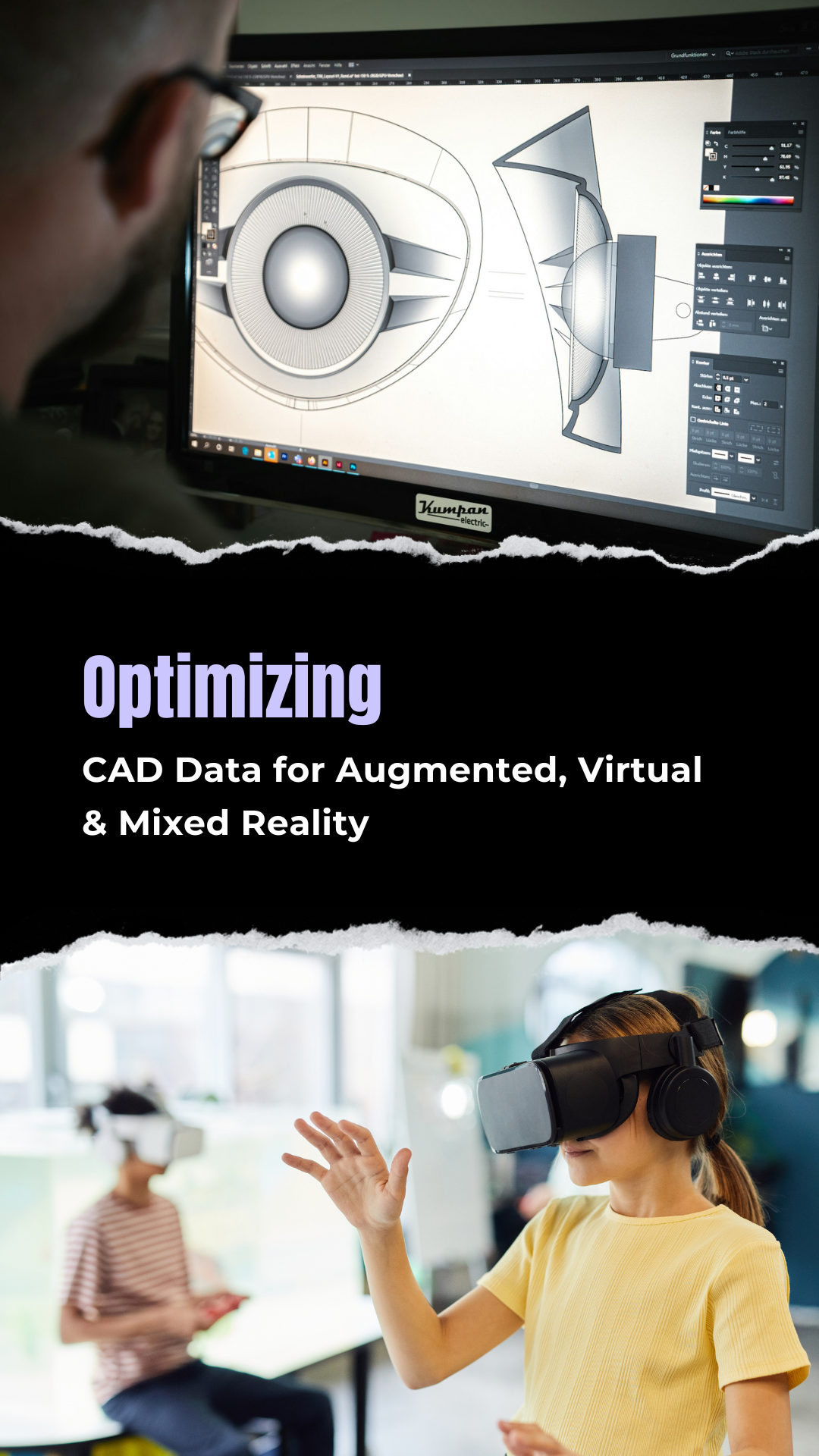
In the rapidly evolving fields of Augmented Reality (AR), Virtual Reality (VR), and Mixed Reality (MR), optimizing CAD data is crucial for achieving high-performance immersive experiences. Effective CAD data optimization enhances load times, improves rendering performance, and provides a seamless user experience. This guide will delve into the best practices for optimizing CAD data for AR, VR, and MR applications, ensuring your models are streamlined for real-time environments.
Section 1: Instance Duplicate Parts
What Does It Mean to Instance Duplicate Parts?
Instancing duplicate parts refers to identifying and consolidating identical 3D meshes within a CAD model. You can create instances or clones instead of processing the same mesh multiple times, significantly reducing the computational load during rendering.
Tools and Techniques
- Convrse.pro Optimiser: This tool scans your entire design, identifies duplicate meshes, and creates instances of these parts. This not only saves processing power but also ensures consistency across the model.
- Meshmatic’s Duplicate Detector: Another robust solution for identifying and instancing duplicate parts.
Benefits of Reducing Redundant Data
- Improved Performance: By reducing the number of times identical meshes are processed, the performance of AR, VR, and MR applications is significantly enhanced.
- Efficient Resource Usage: Instancing minimizes the resources required, allowing for more complex scenes to be rendered in real-time without compromising speed.
Example
Imagine a CAD model of a factory floor with hundreds of identical bolts and screws. Instead of processing each bolt and screw separately, instancing them ensures that they are only processed once, drastically improving the model’s efficiency.
Section 2: Correct Overlapping or Hidden Parts
Identifying and Removing Overlapping or Hidden Parts
Overlapping or hidden parts in CAD models can cause significant issues during rendering, leading to unnecessary use of resources and potential visual glitches. These parts often arise when multiple designers work on the same project or due to errors during file conversion.
Methods for Identifying and Removing These Parts
- Manual Inspection: Thoroughly check your model for hidden or overlapping parts and remove them.
- Automated Tools: Use tools like Convrse.pro and Meshmatic to detect and correct these issues automatically.
Performance Gains
Removing hidden or overlapping parts reduces the strain on your CPU and GPU, leading to faster rendering times and smoother performance in AR, VR, and MR applications.
Example
Consider a CAD model of a complex machinery assembly. Hidden layers or parts that overlap with visible components can lead to slowdowns and rendering errors. Identifying and removing these parts makes the model cleaner and more efficient.
Section 3: Reduce the Number of Faces
Why Reducing the Number of Faces Matters
High-poly 3D models with detailed meshes can significantly slow down real-time rendering, causing lag and negatively impacting the user experience. Reducing the face count simplifies the model, enhancing performance without sacrificing too much detail.
Tools and Techniques
- Convrse.pro Optimiser: This tool offers advanced features to reduce the number of faces in your CAD models, making them more suitable for real-time applications.
- Meshmatic’s LOD Tool: Helps simplify large CAD models by reducing face count efficiently.
Benefits
- Increased FPS: Reducing the face count leads to faster rendering, improving the frames per second (FPS) in AR and VR applications.
- Easier Editing: Simplified models are more accessible to edit, as well as texture and UV unwrap.
Example
A mobile VR headset typically requires maintaining a standard FPS to avoid lag and motion sickness. Reducing the face count of a detailed architectural model ensures it runs smoothly on such devices, enhancing the user experience.
Section 4: Apply Level of Detail (LOD)
What is the Level of Detail (LOD)?
LOD is a technique used to decrease the complexity of a 3D model as it moves further away from the camera. This involves creating multiple versions of a model with varying levels of detail and swapping them based on the model’s distance from the camera.
Tools and Techniques
- Convrse.pro Optimiser: Automatically applies LODs to your models, ensuring they are optimized for varying distances and perspectives.
- Meshmatic’s LOD Generator: Another effective tool for generating LODs for large CAD models.
Benefits
- Optimized Rendering: By using lower-detail models for distant objects, you can significantly reduce the rendering load, improving overall performance.
- Resource Efficiency: LOD helps in efficient resource management, ensuring high-detail rendering only when necessary.
Example
In a VR visualization of a manufacturing plant, using LOD ensures that detailed renderings are applied to close-up components like robotic arms, while distant components like walls and floors are rendered with less detail, maintaining high performance.
Section 5: Reduce the Amount of Materials
Why Reducing Materials Matters
The number of materials used in a CAD model directly impacts the file size and complexity, which can hinder performance in real-time applications. Fewer materials simplify the rendering process, making it more efficient.
Tools and Techniques
- Convrse.pro Optimiser: This tool can help you consolidate and reduce the number of materials in your CAD models, streamlining them for better performance.
- Meshmatic: Offers similar capabilities to reduce materials and optimize the rendering process.
Benefits
- Improved Load Times: Fewer materials result in smaller file sizes, which load faster in AR, VR, and MR applications.
- Easier Management: Simplified material setups are easier to manage and modify during the development process.
Example
A detailed interior design model might use numerous textures and materials for walls, floors, furniture, etc. By reducing the number of materials, such as using solid colors instead of complex textures, the model becomes more efficient to render, improving the overall performance of the application.
Section 6: Generate New Normals
Importance of Normals in 3D Models
Normals are vectors perpendicular to the surface of a 3D model's geometry, crucial for accurate lighting and shading in real-time rendering. Generating new normals ensures that surfaces are correctly oriented, providing realistic lighting and reflections.
Tools and Techniques
- Convrse.pro Optimiser: Automatically generates new normals for your CAD models, ensuring accurate and high-quality rendering.
- Meshmatic’s Normal Tool: Another solution for re-generating normals to enhance render quality.
Benefits
- Enhanced Visual Quality: Correct normals improve the realism of lighting and reflections, enhancing the visual quality of AR, VR, and MR experiences.
- Reduced Errors: Properly generated normals eliminate shading errors caused by incorrectly oriented surfaces.
Example
In a CAD model of a car, ensuring that the normals are correctly generated for the body and windows will result in accurate reflections and shading, providing a more realistic and immersive experience in a VR application.
Section 7: Organize the Outliner
Why Organizing the Outliner is Essential
The outliner, which lists all parts or nodes in your 3D file, is crucial for efficient model management. A well-organized outliner makes it easier to navigate, edit, and manipulate the model, reducing errors and enhancing performance.
Tools and Techniques
- Convrse.pro Optimiser: This tool helps organize the outliner by removing unnecessary nodes and optimizing the structure.
- Meshmatic’s Roll-Up Tool: Offers similar capabilities to streamline and simplify the outliner.
Benefits
- Improved Workflow: A clean outliner makes managing and modifying the model easier, enhancing the workflow.
- Reduced File Complexity: Removing unnecessary nodes reduces the overall complexity of the model, improving performance.
Example
In a CAD model of an industrial machine, organizing the outliner by grouping related parts and removing empty nodes ensures the model is easy to work with and renders efficiently in AR and VR applications.
Section 8: Combine Neighbouring Meshes
Benefits of Combining Meshes
Combining neighboring meshes into single entities can significantly reduce the number of draw calls during rendering, enhancing performance. This is particularly useful in complex models with numerous small parts.
Tools and Techniques
- Convrse.pro Optimiser: Enables you to combine neighboring meshes efficiently, reducing draw calls and improving performance.
- Meshmatic: Provides tools for combining meshes and optimizing the outliner.
Benefits
- Reduced Draw Calls: Fewer draw calls mean faster rendering times and better performance in real-time applications.
- Simplified Outliner: Combining meshes results in a more manageable outliner, improving workflow efficiency.
Example
In a CAD building model, combining multiple window meshes into a single mesh reduces the number of draw calls, making the model more efficient to render in a VR application.
Section 9: Retopologizing the Model
What is Retopologizing?
Retopologizing is the process of restructuring the geometry of a 3D model to create a more efficient and optimized mesh. This often involves reducing the number of faces and improving the edge flow, making the model suitable for real-time rendering.
Tools and Techniques
- Convrse.pro Optimiser: Offers retopology tools to optimize the geometry of your CAD models for real-time applications.
- Meshmatic: Provides similar capabilities for retopologizing complex CAD models.
Benefits
- Optimized Geometry: Improved edge flow and reduced face count result in more efficient AR, VR, and MR application models.
- Enhanced Performance: Retopologized models are easier to render in real-time, improving performance and reducing lag.
Example
A CAD model of a mechanical part with millions of faces can be retopologized to reduce the face count while maintaining essential details, making it more efficient to render in an MR application.
Section 10: Remove Unnecessary Objects
Why Removing Unnecessary Objects is Important
Unnecessary objects, such as extra nodes, meshes, and materials, increase the file size and complexity, hindering performance. Removing these objects streamlines the model, making it more efficient for real-time applications.
Tools and Techniques
- Convrse.pro Optimiser: Automatically identifies and removes unnecessary objects, optimizing your CAD models.
- Meshmatic: Provides tools for cleaning up and optimizing models by removing extraneous elements.
Benefits
- Smaller File Size: Removing unnecessary objects reduces the file size, improving load times and performance.
- Simplified Model: A cleaner, simplified model is easier to manage and render in real-time environments.
Example
In a CAD model of an electronic device, removing internal components like screws and wires that are not visible in the final render reduces the complexity and improves performance in an AR application.
Final Thoughts: Optimizing CAD Data for AR, VR, and MR
Optimizing CAD data for augmented, virtual, and mixed-reality applications is crucial for creating efficient, high-performance experiences. By following best practices and leveraging powerful tools, you can streamline your workflow and ensure your models perform well in real-time environments.
Summary of Best Practices
- Instance Duplicate Parts: Use tools like Convrse.pro Optimiser to identify and instantiate duplicate parts, reducing processing load and improving performance.
- Correct Overlapping or Hidden Parts: Regularly review and clean up your models to remove unnecessary hidden or overlapping parts.
- Reduce the Number of Faces: Simplify complex models by reducing face counts, using tools such as Convrse.pro Optimiser to maintain efficiency.
- Apply LODs (Levels of Detail): Implement LODs to manage detail levels dynamically, ensuring optimal performance based on the viewer's proximity.
- Reduce the Amount of Materials: Consolidate materials and textures to simplify rendering and improve load times.
- Generate New Normals: Ensure correct normals to enhance lighting and shading accuracy in real-time applications.
- Organize the Outliner: Keep the Outliner tidy and organized to streamline your workflow and reduce complexity.
- Combine Neighbouring Meshes: Reduce draw calls by combining adjacent meshes, making your models more efficient.
- Retopologize the Model: Optimize the geometry by retopologizing, ensuring efficient edge flow and reduced face counts.
- Remove Unnecessary Objects: Clean up your models by removing extraneous nodes, meshes, and materials, simplifying the overall structure.
Leveraging Convrse.pro Optimiser
Throughout this guide, we've highlighted the importance of using the right tools to streamline and optimize your CAD models for AR, VR, and MR applications. Convrse.pro Optimiser stands out as a versatile solution that offers a range of optimization features, from instancing duplicate parts to generating new normals and reducing face counts.
Visit Convrse.pro to explore how their Optimiser can transform your workflow, ensuring your models are ready for the demands of real-time rendering in augmented, virtual, and mixed-reality environments.
Embrace Optimization for Enhanced Performance
As AR, VR, and MR technologies continue to evolve, the need for optimized CAD models becomes increasingly critical. By adopting these best practices and utilizing advanced tools like Convrse.pro Optimiser, you can ensure your models are not only visually impressive but also performant and efficient.
Start optimizing today and unlock the full potential of your CAD data in the exciting world of augmented, virtual, and mixed reality.